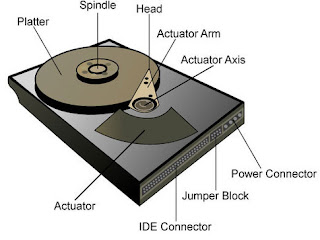
Your Hard Drive is one of those components inside your computer that is mostly likely to fail as the system gets older.This is because it is a mechanical device that uses motors, and other moving parts that are guaranteed to wear out.
Before you remove the system unit cover to gain access to your hard drive , remember tor remove any and all ESD (Electrical Static Discharge) from your body. This is done by touching an object such as a doorknob or the case of the system unit. After this safety precaution is done, remove the system unit cover and locate the drive.
Depending on the location of old your Hard Drive, you may have to remove other components just to have access to it.If so, take very good notes of everything you disconnect or remove, you can refer to them later as you replace the components. Look to be sure you have empty drive bays to install extra drives should you decide to add a second drive.
Once the drive is clear of other cables and components, carefully remove the power and data cable from the drive and remove the drive retaining screws. Some drives are mounted on rails , if this is the case,just slide the unit out through the front or
top of the system unit chassis.
Separate the drive from the rail and now install the new drive to the rail. Watch those screws, they are small and can be easily lost. Remember to ground yourself from time to time to remove electrical static buildup.Watch this short video to see the Drive being installed in the system unit When the drive is mounted on the rail, (if you have one) write down any information on the front of the drive that may give you the type, model number, sectors, cylinders, access time and other information that seem important. You may need it when you configure the hard drive. Nearly all new hard drives have software that does this for you.
After being certain that all cables,connections and all other components are in place, replace the system unit cover, reconnect all peripherals to the system unit and plug it into the wall outlet.
Turn on the computer. Now you will need to tell the computer that it has a new or different hard drive. You will have to start your PC with a bootable floppy disk if you replaced or installed a new hard drive.
If your new drive came with a owner's manual, keep it handy for future reference and you may need it to config your drive.Even though you have installed the drive with its cable, the computer doesn't know that you have done this. So we must tell the PC and while we are at it, we must make the drive useable by artitioning and formatting it.
Your Hard is a delicate device and will wear out soon.Learn about the types of Hard Drives, how to remove and install them quickly. Doing so will save you on downtime with your computer and you'll earn extra cash by installing new drives for your relatives and friends.

